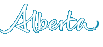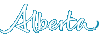Using this Manual
Hypertext Links
Hypertext links are highlighted in a light blue color and underlined. To view a linked document, move the cursor over the link and click the mouse.
Search
Use the search function to locate documents that contain:
- All the search terms you type in.
- The exact phrase you type in.
- At least one of the words you type in.
Breadcrumbs
Breadcrumbs appear horizontally across the top of a web page, below the manual name. They provide links back to each previous page that the user navigated through in order to get to the current page. Breadcrumbs provide a trail for the user to follow back to the starting/entry point of a website. See the following example:
PPR Home >> APPRES Function Guides >> APPRES Search Functions
Tabs
The manual is divided into sections which are identified by tabs. When you click on the following tabs a table of contents will appear in the navigation on the left or center of the web page.
- APPRES Enrolment & Administration
- APPRES Function Guides
- Policies
- Forms (links to files in PDF format on the Service Alberta site).
- Revision History - the revision history tab will display the following information:
- Date.
- Type of update made to the manual.
- Glossary - the glossary tab will display a listing of glossary terms in alphabetical order.
- Clicking on a letter at the top of the web page will display glossary terms beginning with that letter.
Printing Pages
All pages on this website should print on regular 8.5" x 11" paper, free of navigation and non-content design elements. You should be able to print all site pages without colour or graphics. You do not require a special print-friendly version; all pages on this site will print in this way using your browser's print command.
Resizing Text on this Website
As a convenience, we have included a Text Resizer built into this website if you want to temporarily increase the text size of the website. You can find it just to the left of the Search box near the top right corner of the page.
Web Browser Toolbar
The Back button returns you to the last page you visited before the page you are currently viewing. If you have used the Back button, use the Forward button to return to the page you visited after the page you are currently viewing.
The Home button on your browser toolbar takes you to the home page you have chosen. If you have not chosen a home page yourself, your browser has a default home page.