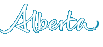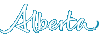APPRES Desktop Trusted Sites
Adding APPRES as a trusted site may cause a Trusted Site security warning message to appear when you login to APPRES, please read this entire document for instructions on the settings in Inernet Explorer 8 to resolve this warning message.
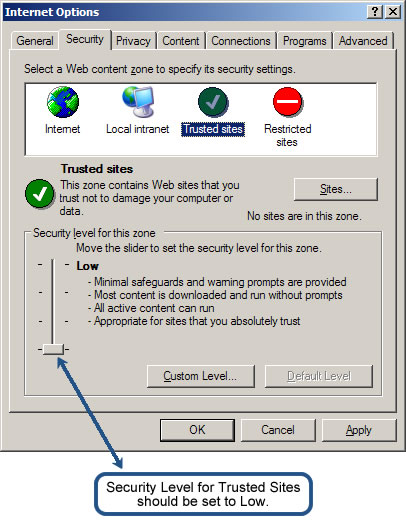
If you have added APPRES as a trusted site and desktop download does not work, click on “Custom Level” and navigate to the “Download” section.
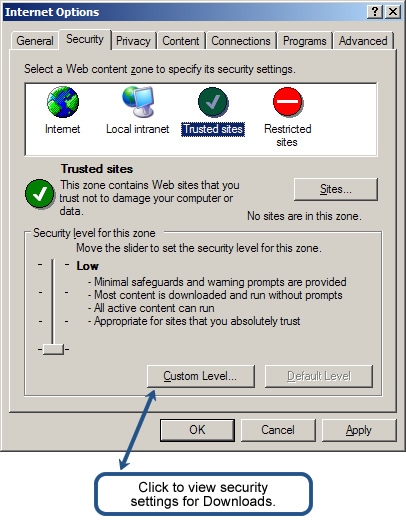
Under the “Downloads” section ensure that Automatic prompting for file downloads, File Download and Font Download are all set to “Enable”. Click OK on the bottom of the screen and OK on the next screen to close the dialogue box.
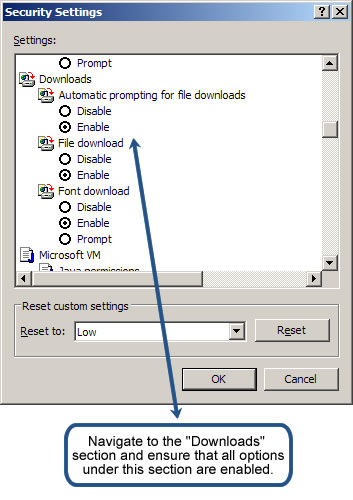
If desktop download continues not to function you may need to disable your browser’s popup blocker. The graphic below shows the simplest way to disable the default popup blocker on most Internet Explorer browsers.
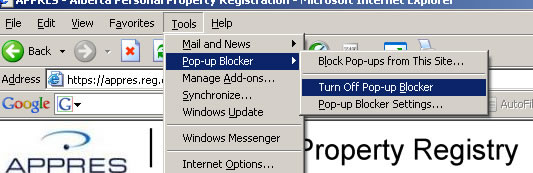
If these security settings still do not enable desktop download to function, there may be some other security setting that is blocking popups on your computer. You should consult with your IT support for further assistance.
Trust Site Security Warning
You will receive this warning multiple times when the security setting in your trusted site is lower than the security setting for your internet access.
To prevent this warning from appearing add these two sites as Trusted Sites (these are the Alberta Secure Access Service (ASAS) sites you are directed to when logging into APPRES).
https://extern.secureaccess.gov.ab.ca/
https://extern1.common.secureaccess.gov.ab.ca/
.png)